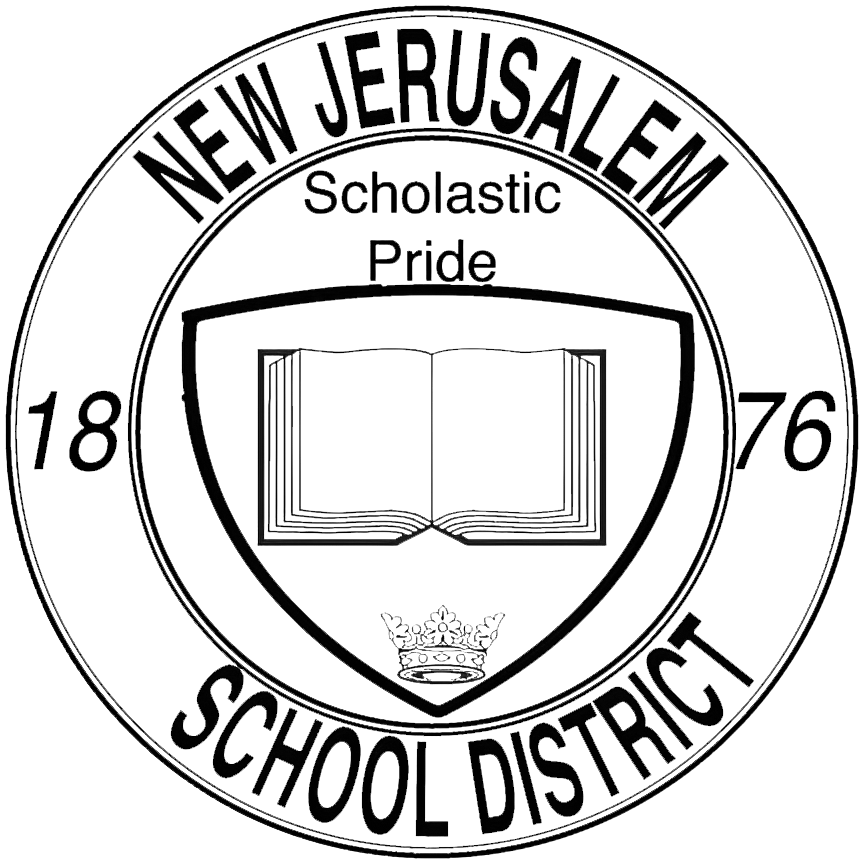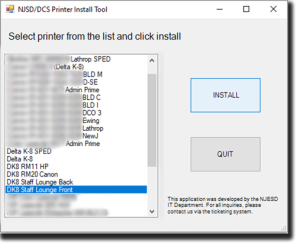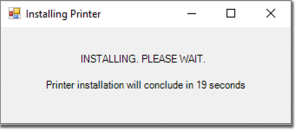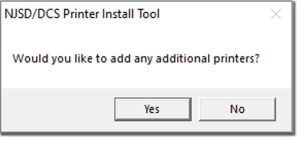Add a Printer: Difference between revisions
No edit summary |
No edit summary |
||
| (15 intermediate revisions by the same user not shown) | |||
| Line 1: | Line 1: | ||
== How to install Printers to your device == | == How to install Printers to your device == | ||
<br>< | <br> | ||
<blockquote>'''If you are unable to print to the Staff Lounge printers,''' you will need to re-add them using this utility. The printers each have the appropriate room number appended in their names for the sake of convenience. <br> </blockquote><br> | |||
=== 1. Launch the 'Add a Printer' utility === | === 1. Launch the 'Add a Printer' utility === | ||
| Line 22: | Line 19: | ||
[[File:Add a Printer - List View.png|frameless]] | |||
[[File:Add a Printer - List View (Hidden).png|frameless]] | |||
| Line 31: | Line 30: | ||
[[File:Add a Printer - Wait for Install.png|frameless]] | [[File:Add a Printer - Wait for Install.png|frameless]] | ||
<br> | |||
=== 4. Setting it as your default printer === | === 4. Setting it as your default printer === | ||
Upon a successful install, the utility will ask you if you wish to set this new printer as your default printer. | Upon a successful install, the utility will ask you if you wish to set this new printer as your default printer. | ||
| Line 39: | Line 39: | ||
[[File:Add a Printer - Default Printer.png|frameless]] | |||
[[File:Add a Printer - Default Printer (Hidden).png|frameless|600x600px]] | |||
<br> | |||
=== 5. Add additional printers === | |||
At the end of an install, the utility will ask you if you want to install any additional printers. | |||
If you wish to do so, click 'Yes' and start another install. If you're done, simply click 'No'. | |||
[[File:Add a Printer - Add More.png|frameless]] | |||
Remember to choose the appropriate printer when printing a file or a document. If you chose to designate a printer as your default printer, certain applications (like Microsoft Word and Excel) will automatically choose the default one for you, but not all applications do - so be sure to select the right one when conducting a print job. | |||
<br> | |||
<hr> | |||
<br> | |||
<div style="text-align:right;">'''That's it!''' You should now have a new printer installed on your device! | |||
<br>''If you a experiencing issues while installing a printer, please reach out to us by [https://njesdit.net/support/open.php submitting a support ticket.]''</div> | |||
Latest revision as of 09:03, 15 December 2023
How to install Printers to your device
If you are unable to print to the Staff Lounge printers, you will need to re-add them using this utility. The printers each have the appropriate room number appended in their names for the sake of convenience.
1. Launch the 'Add a Printer' utility
On your desktop, look for an icon that resembles a printer with a '+' sign next to it.
This application will assist you with your printer installation.
2. Select the Printer that you want to install
Upon launching the utility, you will be presented with a list of printers available on our network.
Highlight the printer you want to install by clicking on it from the list, and then simply click on 'Install' to begin the installation.
3. Wait for the printer to be installed
The utility will now reach out to our print server, where it communicates your request.
4. Setting it as your default printer
Upon a successful install, the utility will ask you if you wish to set this new printer as your default printer.
This means every print job will default to this printer, unless you choose to print somewhere else.
You can change your default printer at any time.
5. Add additional printers
At the end of an install, the utility will ask you if you want to install any additional printers.
If you wish to do so, click 'Yes' and start another install. If you're done, simply click 'No'.
Remember to choose the appropriate printer when printing a file or a document. If you chose to designate a printer as your default printer, certain applications (like Microsoft Word and Excel) will automatically choose the default one for you, but not all applications do - so be sure to select the right one when conducting a print job.
If you a experiencing issues while installing a printer, please reach out to us by submitting a support ticket.