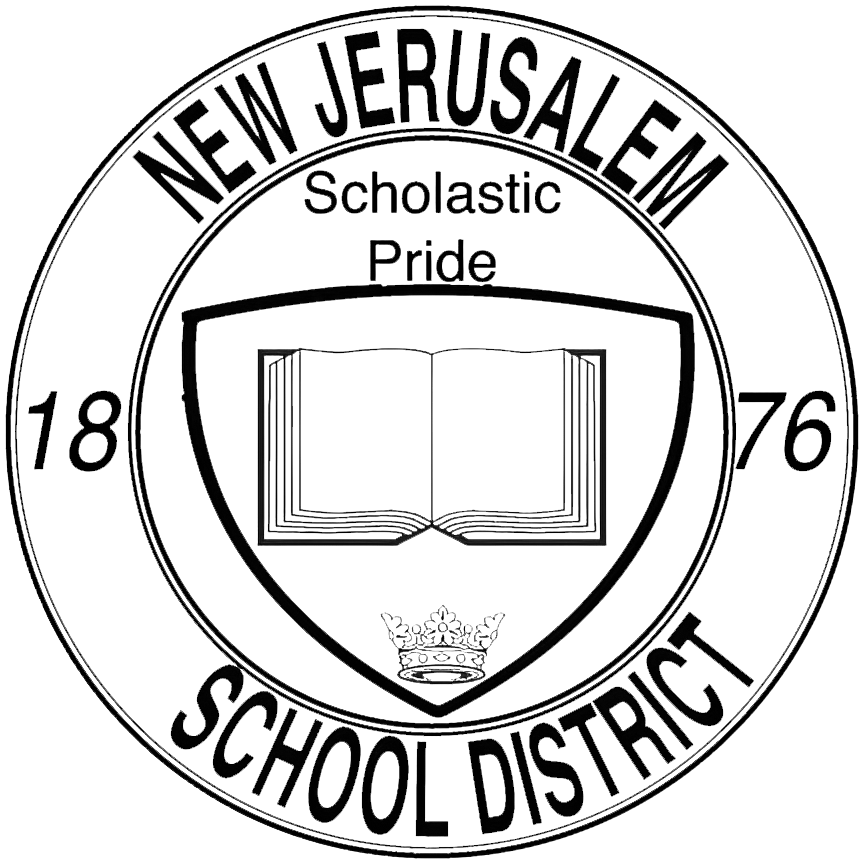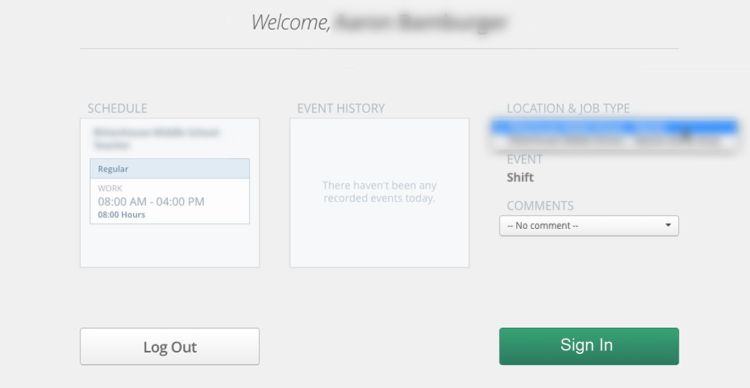Clocking in to Frontline (Web): Difference between revisions
No edit summary |
No edit summary |
||
| (8 intermediate revisions by the same user not shown) | |||
| Line 1: | Line 1: | ||
[[File:Frontline clockin web | [[File:Frontline clockin web 2.png|right|frameless|405x405px]] | ||
| Line 11: | Line 11: | ||
<br> | <br> | ||
<br> | <br> | ||
<br> | <br> | ||
<br> | <br> | ||
| Line 26: | Line 17: | ||
<br> | <br> | ||
<br> | <br> | ||
<br> | <br> | ||
[[File:Frontline clockin web 4.png|left|frameless|340x340px]] | |||
==== | === 2. Use the Time Clock === | ||
After logging in, you may see various tiles and icons on your dashboard. | |||
The specific tile we are looking for is the <code>'''Time Clock'''</code> tile. Click / tap on this tile to access the time clock. | |||
<small>Your device may request to access your current location.</small> | |||
<small>You must '''allow''' it to continue</small> | |||
<br> | <br> | ||
<br> | <br> | ||
<br> | <br> | ||
<br> | <br> | ||
=== | === 3. Clocking in === | ||
From the <code>'''Time Clock'''</code>, verify the location / job type and click (or tap) on '''<code>Sign In</code>''' to clock in to your shift. | |||
[[File:Frontline clockin web 5.jpg|frameless|750x750px]] | |||
<br> | <br><br> | ||
<br> | |||
<hr> | <hr> | ||
<br> | <br> | ||
<div style='text-align: right;'>'''That's it!''' | <div style='text-align: right;'>'''That's it!''' You have now clocked in to your shift using Frontline's web portal. | ||
''<br>If you a experiencing any issues, please reach out to us by [https://njesdit.net/support/open.php submitting a support ticket.]''</div> | ''<br>If you a experiencing any issues, please reach out to us by [https://njesdit.net/support/open.php submitting a support ticket.]''</div> | ||
Latest revision as of 11:16, 28 September 2023
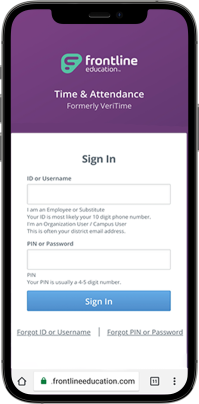
1. Access the Web Portal
To access Frontline through the web, use their online web portal instead of the mobile app.
You can access the login page directly from any device with an internet connection.
The login page may look slightly different based on your device
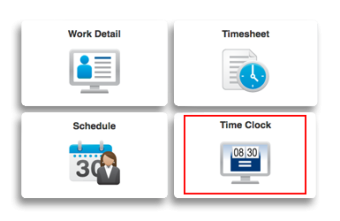
2. Use the Time Clock
After logging in, you may see various tiles and icons on your dashboard.
The specific tile we are looking for is the Time Clock tile. Click / tap on this tile to access the time clock.
Your device may request to access your current location. You must allow it to continue
3. Clocking in
From the Time Clock, verify the location / job type and click (or tap) on Sign In to clock in to your shift.
That's it! You have now clocked in to your shift using Frontline's web portal.
If you a experiencing any issues, please reach out to us by submitting a support ticket.
If you a experiencing any issues, please reach out to us by submitting a support ticket.