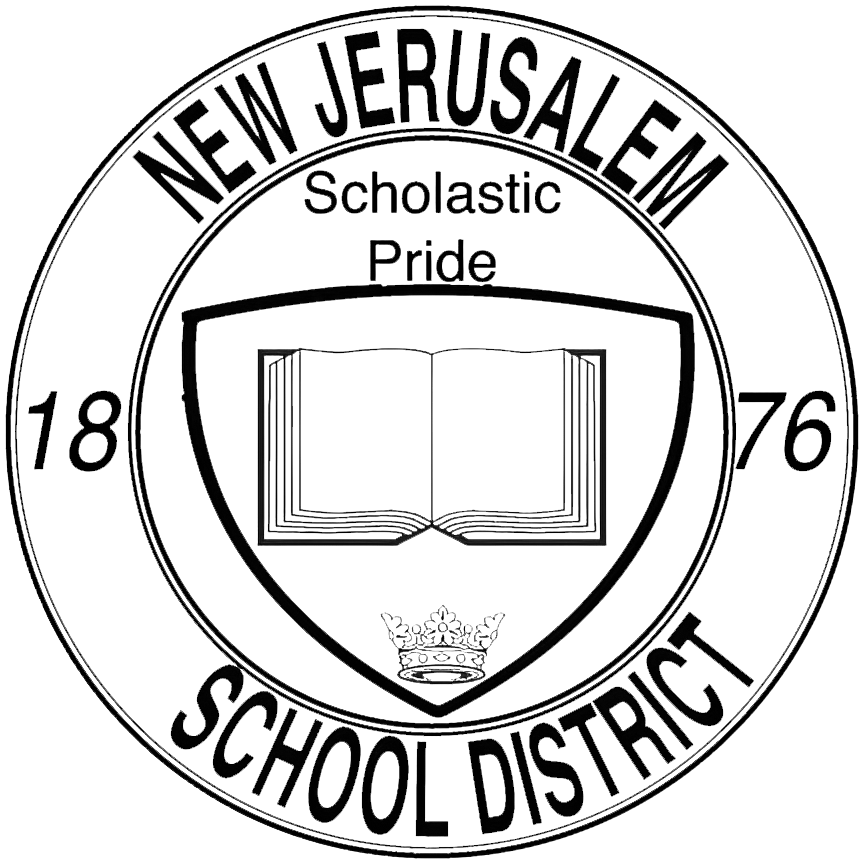Connect to a TV (Wireless): Difference between revisions
No edit summary |
No edit summary |
||
| Line 11: | Line 11: | ||
<br> | <br> | ||
<br> | <br> | ||
[[File:Google User Dir 2.jpg|left|frameless|213x213px]] | |||
=== 2. Access the User Directory === | |||
On the left-hand side of the screen is your Admin toolbar. Near the top is the '''Directory''' menu. | |||
Clicking on a menu reveals multiple sub-menus. Since we want to add a user account, we will be accessing the user directory by clicking on '''Users''' underneath the '''Directory''' menu. | |||
Revision as of 09:13, 28 September 2023
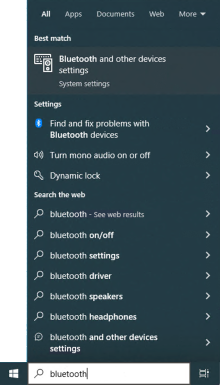
1. Access Bluetooth Settings
Search for 'bluetooth' on your PC using the search bar on the bottom-left corner and click on the Bluetooth and other devices settings menu from the search results.
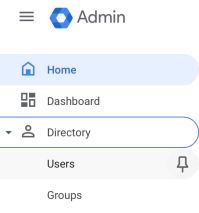
2. Access the User Directory
On the left-hand side of the screen is your Admin toolbar. Near the top is the Directory menu.
Clicking on a menu reveals multiple sub-menus. Since we want to add a user account, we will be accessing the user directory by clicking on Users underneath the Directory menu.