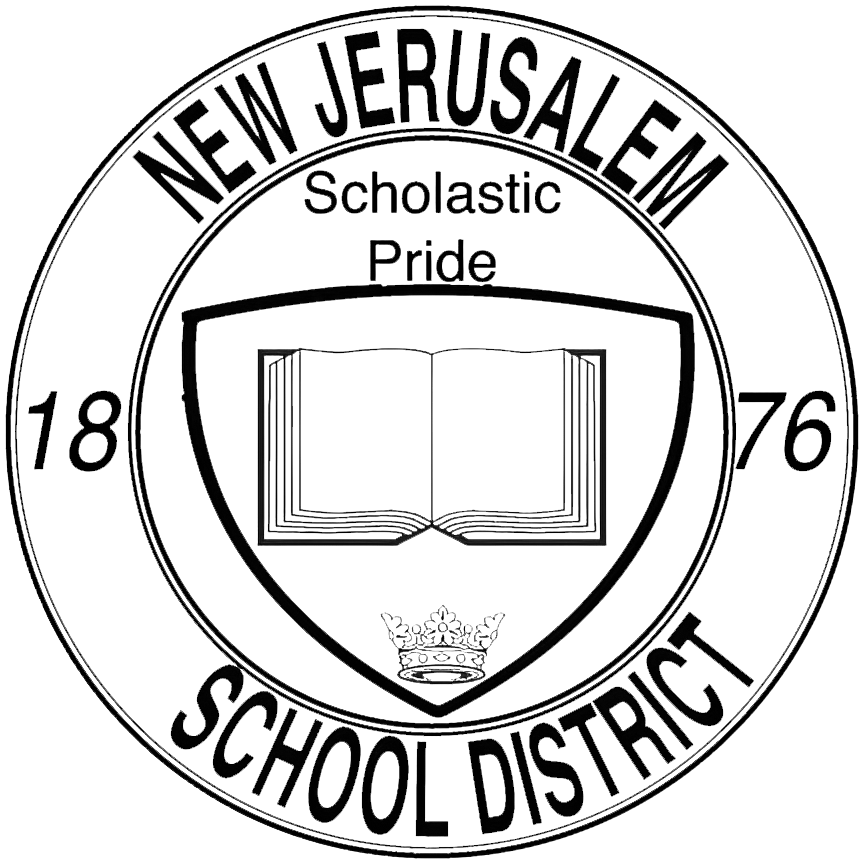Connect to a TV (Wireless): Difference between revisions
No edit summary |
No edit summary |
||
| Line 39: | Line 39: | ||
=== 3. Connect to the TV === | === 3. Connect to the TV === | ||
Click on the notification icon on the bottom-right corner of your screen to reveal additional tiles | Click on the notification icon on the bottom-right corner of your screen to reveal additional tiles, then click on the tile that says <code>'''Connect'''</code> to connect your PC to the TV. | ||
Look for your TV on the right-hand side of the screen. If you do not see it, make sure your TV is on the right input, usually called 'Remote Device', or 'Wireless Display' or something of that nature. Once your TV is on the right input and you see the TV's name show up on your PC, go ahead and click '''<code>Connect</code>''' to wirelessly connect your PC to your TV. | |||
<br> | |||
<br> | |||
<br> | |||
<hr> | |||
<br> | |||
<div style='text-align: right;'>'''That's it!''' You should now be connected to your TV. | |||
''<br>If you a experiencing any issues, please reach out to us by [https://njesdit.net/support/open.php submitting a support ticket.]''</div> | |||
Revision as of 09:40, 28 September 2023
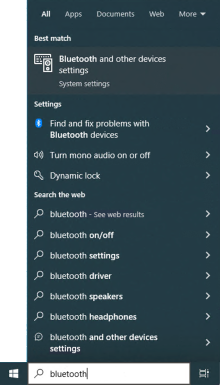
1. Access Bluetooth Settings
Search for 'bluetooth' on your PC using the search bar on the bottom-left corner and click on the Bluetooth and other devices settings menu from the search results.
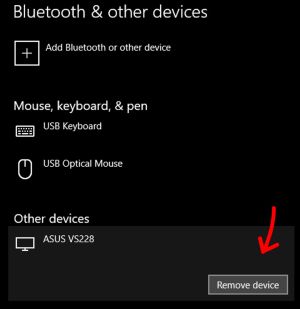
2. Remove Existing TV Entry (if applicable)
If you are connecting to a TV for the first time, you can skip this step!
If you have connected to this TV in the past and are unable to re-connect to it, you will first need to remove it from your list of devices. Find the TV in the list of applicable bluetooth devices, click on it to select the device, then click on Remove device.
If you are not experiencing issues with re-connecting to the TV, simply verify that the TV is listed and move on to the next step.
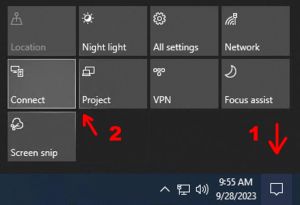
3. Connect to the TV
Click on the notification icon on the bottom-right corner of your screen to reveal additional tiles, then click on the tile that says Connect to connect your PC to the TV.
Look for your TV on the right-hand side of the screen. If you do not see it, make sure your TV is on the right input, usually called 'Remote Device', or 'Wireless Display' or something of that nature. Once your TV is on the right input and you see the TV's name show up on your PC, go ahead and click Connect to wirelessly connect your PC to your TV.
If you a experiencing any issues, please reach out to us by submitting a support ticket.