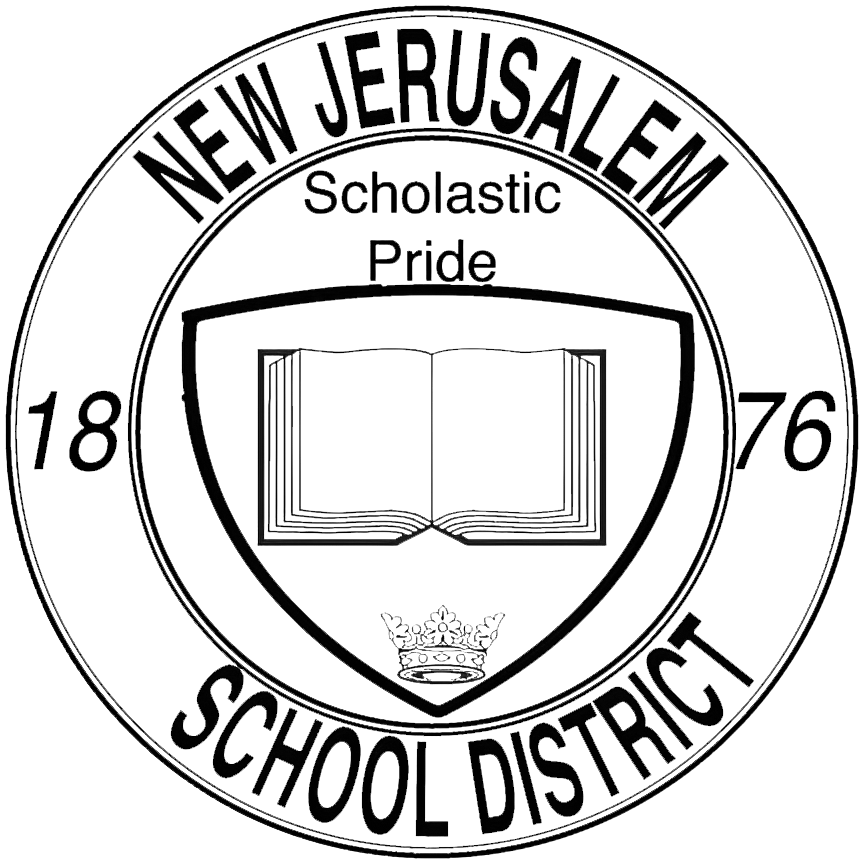Add a Printer: Difference between revisions
No edit summary |
No edit summary |
||
| Line 11: | Line 11: | ||
This application will assist you with your printer installation. | This application will assist you with your printer installation. | ||
=== 2. Select the Printer that you want to install === | |||
Upon launching the utility, you will be presented with a list of printers available on our network. | |||
Highlight the printer you want to install by clicking on it from the list, and then simply click on 'Install' to begin the installation. | |||
Revision as of 08:36, 21 September 2023
How to install Printers to your device
Managing multiple printer installations can be a hassle.
To alleviate this, we have created a tool to make the act of installing, removing and managing your printer installs as easy as possible.

1. Launch the 'Add a Printer' utility
On your desktop, look for an icon that resembles a printer with a '+' sign next to it.
This application will assist you with your printer installation.
2. Select the Printer that you want to install
Upon launching the utility, you will be presented with a list of printers available on our network.
Highlight the printer you want to install by clicking on it from the list, and then simply click on 'Install' to begin the installation.