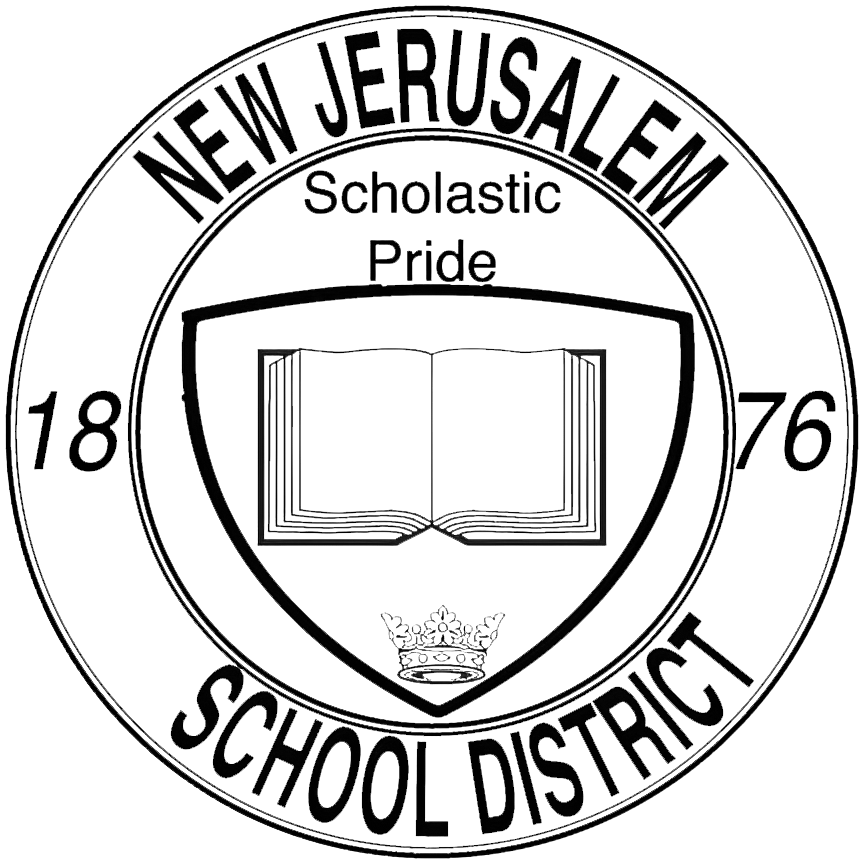Connect to a TV (Wireless): Difference between revisions
No edit summary |
No edit summary |
||
| Line 5: | Line 5: | ||
Search for ''<nowiki/>'bluetooth''' on your PC using the search bar on the bottom-left corner and click on the <code>'''Bluetooth and other devices settings'''</code> menu from the search results. | Search for ''<nowiki/>'bluetooth''' on your PC using the search bar on the bottom-left corner and click on the <code>'''Bluetooth and other devices settings'''</code> menu from the search results. | ||
<br> | |||
<br> | |||
<br> | <br> | ||
<br> | <br> | ||
Revision as of 09:18, 28 September 2023
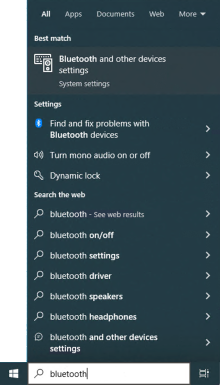
1. Access Bluetooth Settings
Search for 'bluetooth' on your PC using the search bar on the bottom-left corner and click on the Bluetooth and other devices settings menu from the search results.
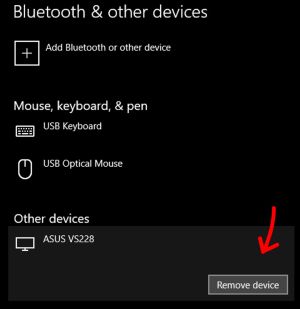
2. Remove Existing TV Entry (if applicable)
If you are connecting to a TV for the first time, you can skip this step!
If you have connected to this TV in the past and are unable to re-connect to it, you will first need to remove it from your list of devices. Find the TV in the list of applicable bluetooth devices, click on it to select the device, then click on Remove device.