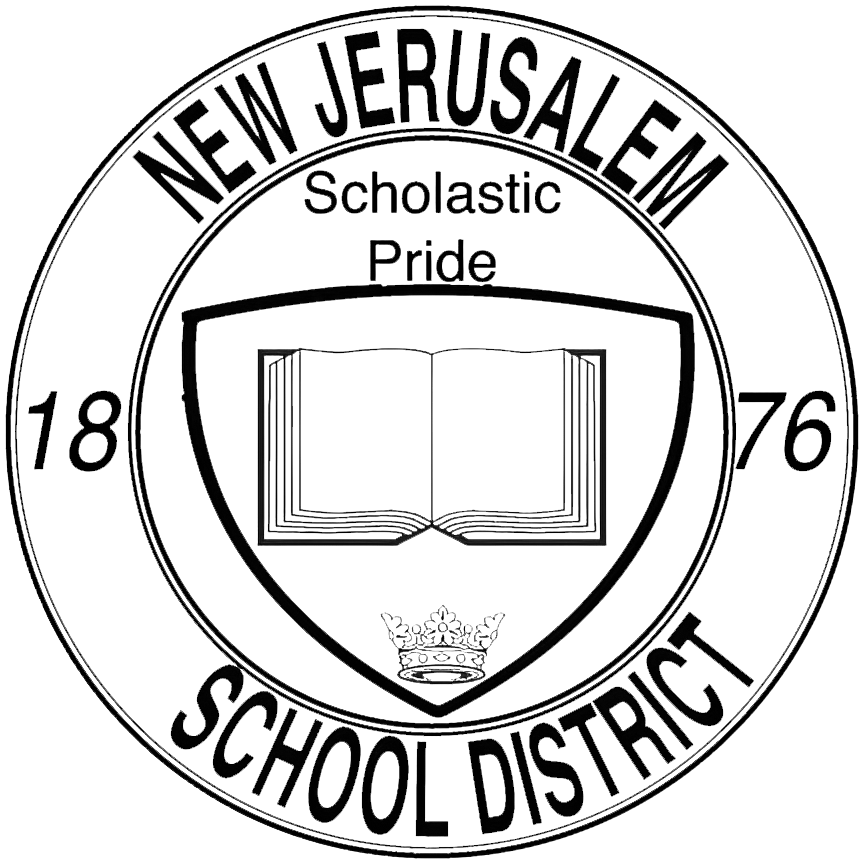Adding a Folder Shortcut: Difference between revisions
No edit summary |
No edit summary |
||
| Line 33: | Line 33: | ||
If you need access to a specific directory, please reach out to us by '''[https://njesdit.net/support/open.php submitting a ticket]''' and we will guide you to the appropriate path.<br> | If you need access to a specific directory, please reach out to us by '''[https://njesdit.net/support/open.php submitting a ticket]''' and we will guide you to the appropriate path.<br> | ||
[[File:Name_shortcut_small.jpg|right|frameless|347x347px]] | |||
<br> | <br> | ||
<br> | <br> | ||
=== 3. Name your new Shortcut === | === 3. Name your new Shortcut === | ||
Last, but not least, give your new shortcut a unique name. This should help you identify it among your other files and folders | Last, but not least, give your new shortcut a unique name. This should help you identify it among your other files and folders | ||
<br> | <br> | ||
Revision as of 12:38, 16 August 2024
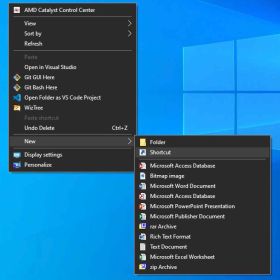
1. Add a Shortcut
Right-Click on an empty area on your Desktop to reveal the Context Menu. From there, hover your mouse over New, and select Shortcut from the available options.
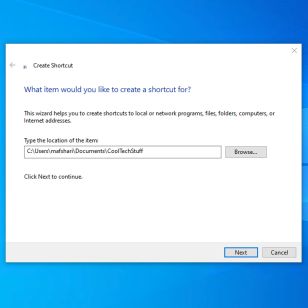
2. Set the Path for the Shortcut
We will need to direct the shortcut to the appropriate location.
The location can be a shared network folder, like this:
\\192.168.1.100\Shared Folder
Or a path to a folder on your local machine, like this:
C:\Users\username\Documents\MyFolder
The exact path will be different depending on where your shortcut leads you.
You can utilize the Browse to select a folder if you don't know the full path by heart.
If you need access to a specific directory, please reach out to us by submitting a ticket and we will guide you to the appropriate path.
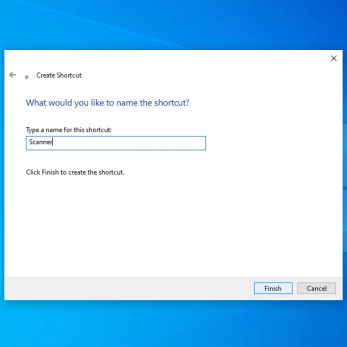
3. Name your new Shortcut
Last, but not least, give your new shortcut a unique name. This should help you identify it among your other files and folders
If you a experiencing any issues, please reach out to us by submitting a support ticket.