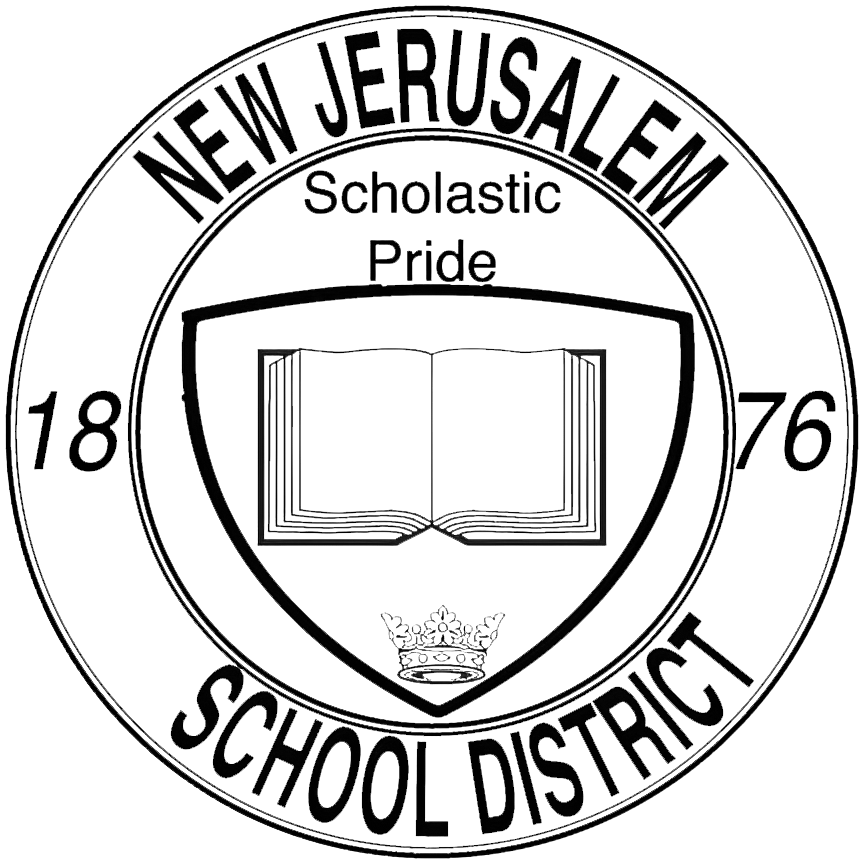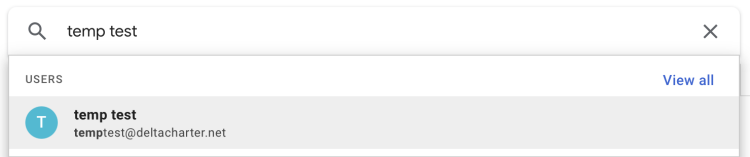Reset Google Account Password
How to reset a Google account password
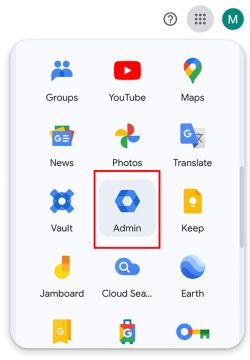
1. Login to the Admin Portal
To manage accounts, we will first need to access the admin portal. To do so, visit Google's homepage and click on the menu dropdown in the upper-right hand corner. From there, look for the 'Admin' app.
To access the Admin Portal, you need to be logged in to an account with admin privileges. Double check your login to make sure you're in the correct account! The account should end in @njesd.net
2. Find the account that needs the password reset
Once you are logged in to the Admin Portal, you should see a search bar at the very top of your page.
Begin typing the name of the account that needs its password reset and click on the appropriate entry from the dropdown results.
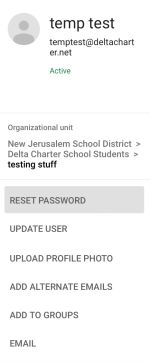
3. Reset the Account's Password
Upon finding the appropriate account and clicking on its name from the dropdown, you should now be viewing the account's settings page.
Around the center-left side of the page is a menu, positioned right underneath the account name and email. One of the menu items is the Reset Password button. Go ahead and click that to initiate the password reset.