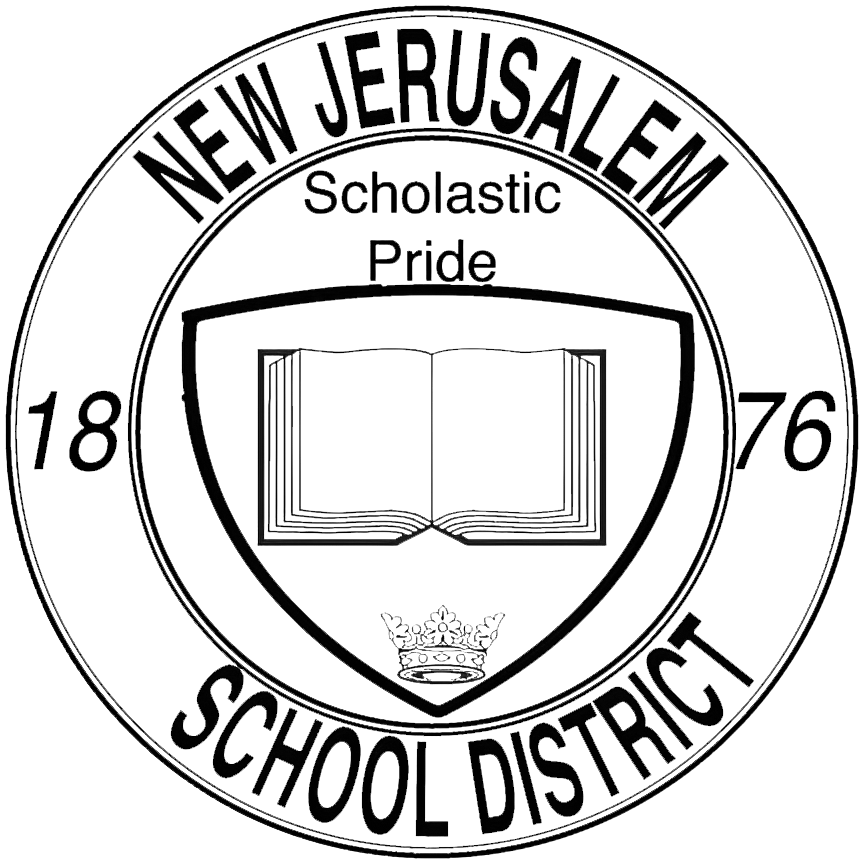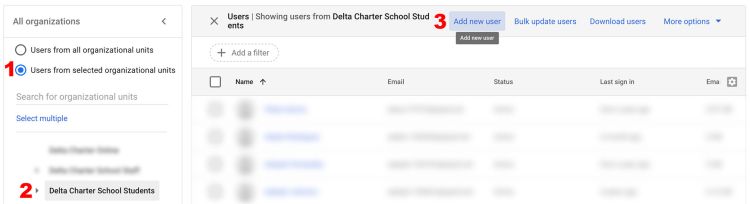Create a Google Account
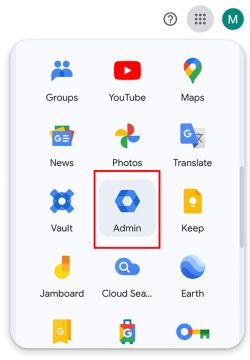
1. Login to the Admin Portal
To manage accounts, we will first need to access the admin portal. To do so, visit Google's homepage and click on the menu dropdown in the upper-right hand corner. From there, look for the 'Admin' app.
To access the Admin Portal, you need to be logged in to an account with admin privileges. Double check your login to make sure you're in the correct account! The account should end in @njesd.net
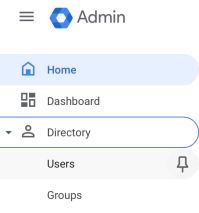
2. Access the User Directory
On the left-hand side of the screen is your Admin toolbar. Near the top is the Directory menu.
Clicking on a menu reveals multiple sub-menus. Since we want to add a user account, we will be accessing the user directory by clicking on Users underneath the Directory menu.
3. Add a user to the appropriate organization
Once you are logged in to the Admin Portal, you should see a search bar at the very top of your page.
Begin typing the name of the account that needs its password reset and click on the appropriate entry from the dropdown results.