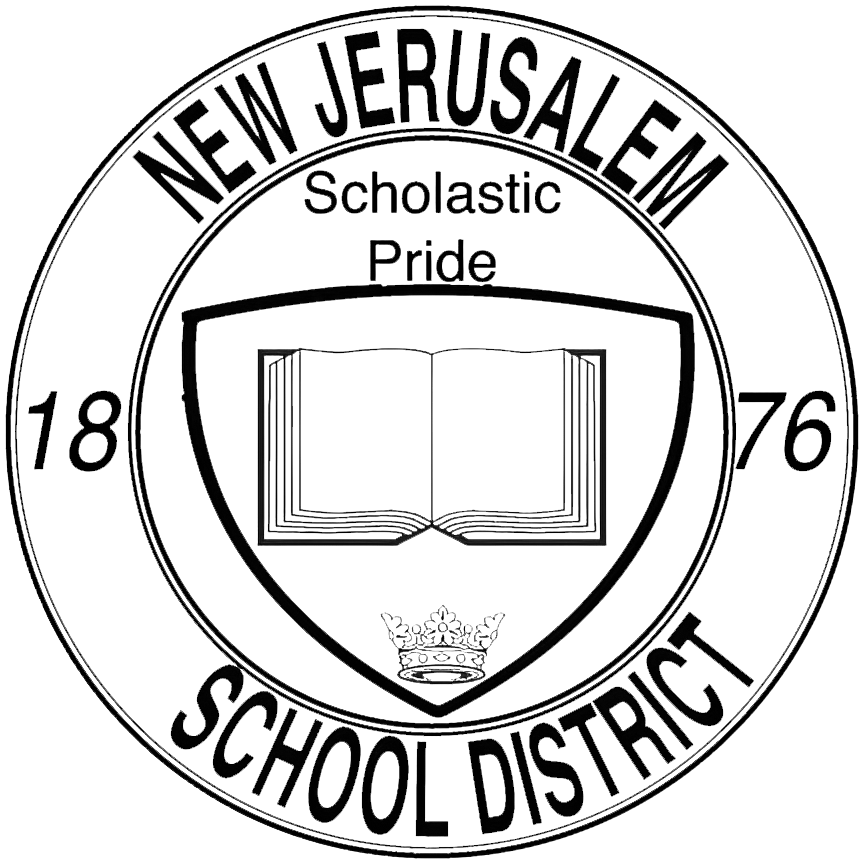Add Mail Account (iOS)
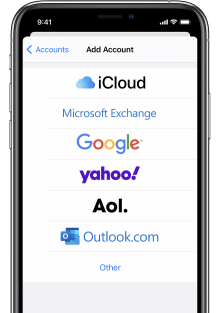
1. Add a new Mail account
On your iOS device, open up the Settings app and scroll down until you find the Mail settings.
From within the Mail settings, tap on Add Account to add a new email account. You will be presented with multiple provider options. Choose the one that is applicable to you.
For work emails, use Microsoft Exchange as the account provider.
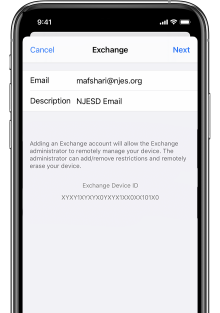
2. Enter Your Email Address
When adding an account, you will be asked to provide your Email and a Description. The description is only there to help you differentiate the account from others on your device. You can call this account anything you deem fitting.
Different account types may ask for additional information during this step, so your screen may look slightly different if you are adding an account from a different provider. Keep this in mind.
A cellular or Wi-Fi connection is required to proceed
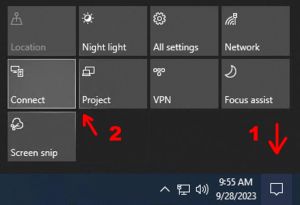
3. Connect to the TV
Click on the notification icon on the bottom-right corner of your screen to reveal additional tiles, then click on the tile that says Connect to connect your PC to the TV.
Look for your TV on the right-hand side of the screen. If you do not see it, make sure your TV is on the right input, usually called 'Remote Device', or 'Wireless Display' or something of that nature. Once your TV is on the right input and you see the TV's name show up on your PC, go ahead and click Connect to wirelessly connect your PC to your TV.
If you a experiencing any issues, please reach out to us by submitting a support ticket.