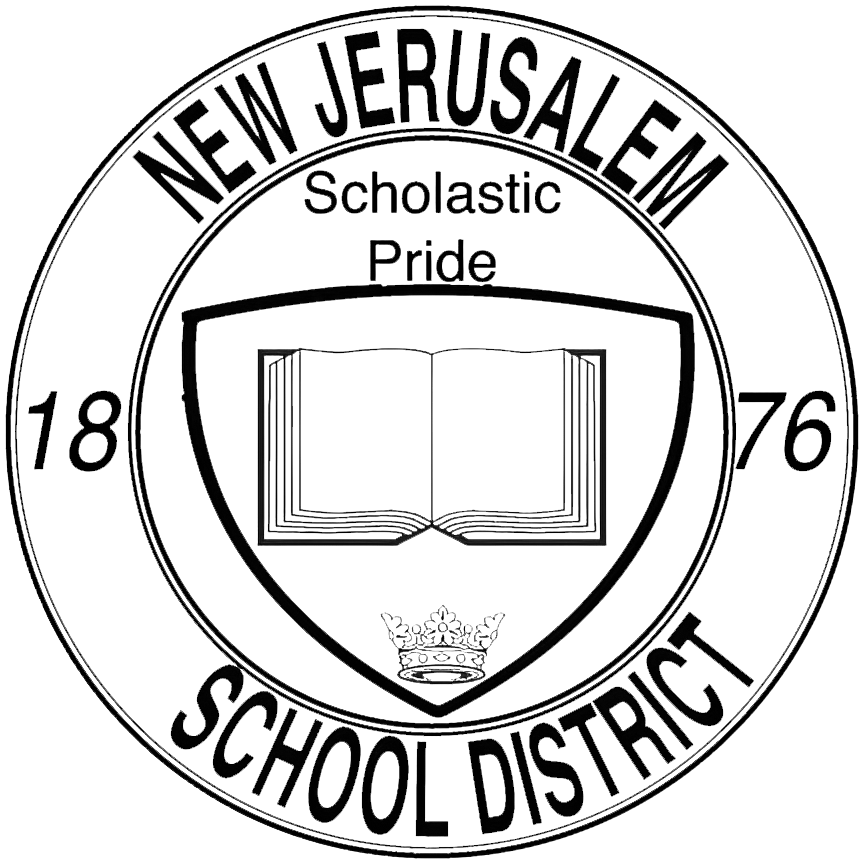Connect to a TV (Wireless): Difference between revisions
No edit summary |
No edit summary |
||
| (18 intermediate revisions by the same user not shown) | |||
| Line 1: | Line 1: | ||
[[ | === [https://njesdit.net/help/files/category/tv/connect_samsung_tv.pdf Connect a Samsung TV] === | ||
=== [https://njesdit.net/help/files/category/tv/connect_sharp_tv.pdf Connect a Sharp TV] === | |||
=== [https://njesdit.net/help/files/category/tv/connect_vizio_tv.pdf Connect a Vizio TV] === | |||
= | <div class="keywords">tv, laptop, windows, surface, computer, wireless, network, stream, connect, hookup, hook up, cast, show, display, monitor, screen, external</div> | ||
Latest revision as of 15:19, 19 April 2024
Connect a Samsung TV
Connect a Sharp TV
Connect a Vizio TV
tv, laptop, windows, surface, computer, wireless, network, stream, connect, hookup, hook up, cast, show, display, monitor, screen, external